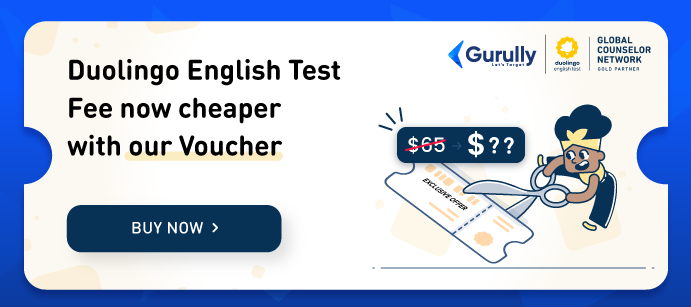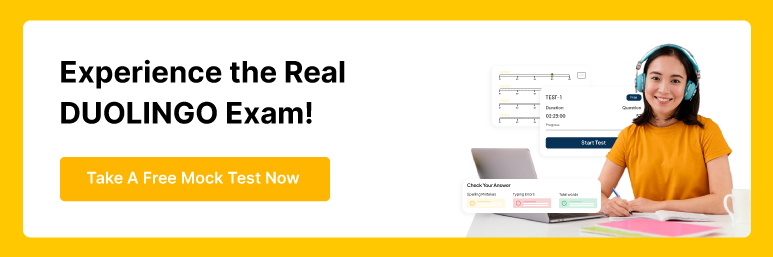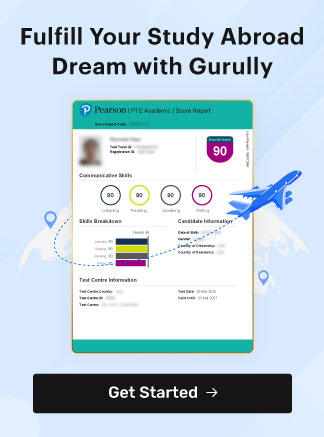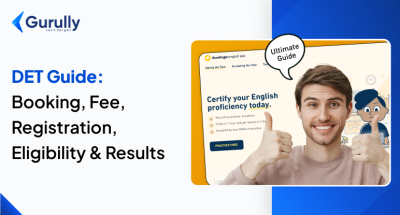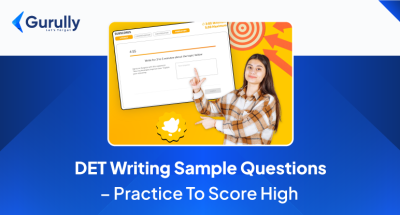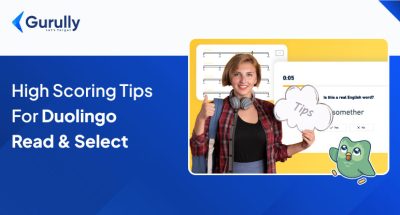If you are preparing for the Duolingo English Exam, then you must know this latest “Secondary Camera Requirement.” Wondering what it’s about, why it’s needed, and how to set it up? Let’s break down everything you need to know about this new feature to help you feel prepared for test day.
What is the Secondary Camera Requirement?
For the Duolingo English Test, you’ll now need a second device—most often your phone or tablet—that acts as a secondary camera. It will record your computer screen and keyboard while you take the test, providing a clear view of your setup to Duolingo’s proctors.
Why Do You Need a Secondary Camera For Duolingo English Exam?
Duolingo takes test security seriously, and the secondary camera is part of their efforts to ensure a secure and fair testing process. The main reasons for adding this camera are to:
- Prevent cheating – Having a secondary camera reduces the chance of any rule-breaking behavior.
- Ensure validity – This extra perspective helps proctors confirm the authenticity of your test environment, showing that you’re following all guidelines.
In other words, this requirement isn’t just about keeping rules; it’s also about making sure your hard work and honest effort count! With both cameras in place (your computer’s main camera and the secondary camera), the test can maintain a high standard of security and fairness.
What Do You Need for the Setup?
To get the secondary camera up and running, you’ll need a few things:
- A fully charged phone with a working camera – This will be your secondary camera throughout the Duolingo English Exam, so make sure it’s fully charged.
- A sturdy object to lean the phone against could be anything from a coffee mug to a stack of books. Just make sure it’s stable so your phone won’t tip over.
- Phone charger (optional) – If you’re worried about battery life, keep your phone plugged in during the test.
Tip: You can borrow one if you don’t have a smartphone. Tablets are also allowed if needed, though you can’t use a second laptop as a secondary camera.
How to Set Up the Secondary Camera: A Step-by-Step Guide
Setting up the secondary camera is straightforward, and Duolingo English Exam’s desktop app will guide you. Here’s what you can expect:
- Log into the DET desktop app – Start by signing in to the app on your computer and get ready to start the test.
- Wait for the setup prompt – As you proceed through the initial setup, the app will prompt you to set up the secondary camera on your phone.
- Scan the QR code – A QR code will appear on your computer screen. Use your phone’s camera to scan it directly (avoid using third-party apps).
- Ensure your phone is charged – If possible, plug it into a charger to ensure it lasts through the test. You don’t want any battery issues mid-test!
- Enable Do Not Disturb mode—Notifications can interfere with the recording. Turn on Do Not Disturb and ensure no contacts are allowed to bypass it. Receiving any notifications during your exam might make the test invalid.
- Allow camera access – Grant the Duolingo English test app access to your phone’s camera for recording.
- Position your phone correctly – Place your phone horizontally on a stable surface, like to the left or right of your computer. Ensure it’s far enough away to capture your screen and keyboard in the frame.
Once everything is set up, keep your phone recording until the test ends. Avoid moving it or closing the app to ensure a smooth test experience.
Here is the video you can watch on how to set your secondary camera for the Duolingo Exam
Frequently Asked Questions (FAQs) For Duolingo English Exam’s New Update
You might still have some questions about this process. Here are some common ones that can help clear things up!
1. How can test takers ensure the phone is correctly positioned?
During the setup, you’ll see a video preview on your computer that shows what your phone’s camera is recording. Adjust the phone until both your computer screen and keyboard are fully visible. You may need to position the phone slightly behind you for a wider view. Just make sure the whole screen is in sight!
2. Do you need any special equipment?
No, you don’t need anything fancy. Duolingo English Exam suggests using a mug as a prop, but you can use any object supporting your phone. If you have a phone stand, feel free to use it.
3. What will happen if the video feed is interrupted?
Continuous recording is crucial. You need to restart the test if your phone camera is interrupted or any notification gets poped up. So, double-check your setup before you begin!
4. Will my phone go to sleep during the test?
No, it won’t. The phone remains active until the exam is over. This way, you don’t have to worry about the screen turning off during the test.
5. What if my phone falls over?
If your phone tips over, it’s best to restart the test from scratch. Ensure your phone is stable before starting to avoid this issue.
6. Can the secondary camera replace my computer’s main camera?
No, both cameras are required. The main computer camera monitors your face, while the secondary camera provides a broader view of your setup. Both perspectives are necessary for test security.
7. What if I took the Duolingo English Exam before this requirement—are my scores still valid?
Yes, absolutely! All previous DET scores remain valid. Adding the secondary camera is part of Duolingo’s continuous improvements to secure the test.
If you are taking this test, you must practice on the Duolingo Mock Test on Gurully. We provide full-length mock tests with AI scoring. You will get a real-time exam simulation that will strengthen your Duolingo exam practice.
Also Read:
- 50+ Duolingo Picture Description Examples with Sample Answers For Practice
- Duolingo Read and Complete Question Tips and Tricks To Score High
- DET Exam Overview
- Duolingo Exam Pattern
- Duolingo English Test Fee
- DET Scores & Result
- Duolingo Score Calculator